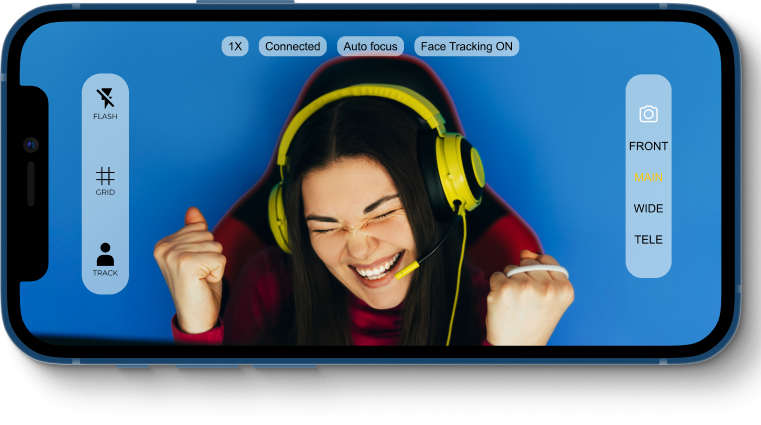How to Use Your iPhone as a Webcam on Windows or Mac OS?
Turning your iPhone into a web camera with GetCam iOS app is very easy. Just follow the steps below:
-
Download and install GetCam (Spotlight) Desktop for your system: Windows, Mac.
- Windows users, please check if you have iTunes installed.
- Spotlight Desktop application will automatically start with your system and be always ready in the system tray.
- Install GetCam (or
Spotlight Business Web Camera) on your iPhone.
-
Connect your computer with iPhone (GetCam iOS application has to be running) via Lightning USB (or USB-C) cable.
-
Select GetCam(Spotlight) option in Camera settings of your desktop communication application.
Troubleshooting:
-
Check if you have iTunes installed on your computer.
-
Check if you have Spotlight Desktop installed on your computer.
-
Re-connect the lightning cable between your iPhone and computer.
-
Kill the GetCam iPhone application and run it again.
-
Quit the Spotlight Desktop application and run it again.
-
Low performance/FPS? Check if your iPhone Settings -> Battery -> Low Power Mode is OFF.
Tips and Tricks:
-
Connection is Plug&Play so you can disconnect and connect your phone whenever you want.
-
Change to Spotlight in the Camera section in your communication software. For example: in Zoom settings go to the Video section and pick Spotlight from the Camera list.
-
You can see the camera preview in the Spotlight Desktop application that you can access from the system tray.
-
You can access any of your iPhone cameras by selecting them in the right panel of the iPhone application.
-
Pinch in the iPhone application to zoom the camera.
-
For better scene organization use a grid preview (from the left menu in the iPhone app)
-
Turn on Face Tracking (from the left menu in the iPhone app) to always be in focus.
-
Need more light? Just turn on Flashlight (from the left menu in the iPhone app)
Uninstall (also Drivers):
If you uninstalled the desktop software but still see GetCam/Spotlight camera in communicators, you should follow the instruction below to get rid of the Drivers:
-
Install Spotlight Desktop software (if you already uninstalled it).
-
In the Spotlight system tray icon right mouse click and select “Reinstall driver”.
-
On the first popup click YES - this will uninstall the driver.
-
On the second popup click NO - to prevent installing the driver again.
-
You can uninstall Spotlight Desktop now.
-
Restart the computer if needed. You will not see a Spotlight/GetCam camera in your system any more.